Programming C++ With The 4 Cs Clang, Cmake, Clion And Conan
This post explains how to setup a development environment for C and C++ projects using Clang as compiler, CMake as build system, CLion as IDE and Conan as package manager. The name 4 Cs is cool, but not my idea, it has been coined by well known C++ blogger Arne Metz, author of the great Simplify C++ blog
Though Clang has some support in Windows, its usage there is still low compared with MSVC, and Apple-Clang is the default on OSX, so it has not special difficulties. This post will use Ubuntu 14.04. As example, we will develop a simple application using the well known POCO and Boost libraries.
Setting up Clang C/C++ compiler
The default compiler in Ubuntu is GNU/gcc, so we have to install first Clang:
$ sudo apt-get install clang-3.6Installed this way, clang will not add itself to the path. It is true that setting environment variables CC and CXX is enough for most use cases. But for others, as building boost, it is much simpler if clang is in the path, otherwise editing .bjam files might be necessary. Currently, the conan package for boost, does not do that, so it requires clang to be in the path. Lets add a couple of links (most likely we can also use other ways as update-alternatives):
$ sudo ln -s /usr/bin/clang-3.6 /usr/local/bin/clang
$ sudo ln -s /usr/bin/clang++-3.6 /usr/local/bin/clang++
$ clang --version
$ clang++ --versionSetting up latest CMake (meta) build system
The default CMake version bundled with Ubuntu 14 is still 2.8.12, which is really old.
CMake current version is 3.5 at the time of this writing, so lets install it. Go to
CMake downloads and get it. In this case, the tar.gz
was retrieved and installed, prepending the bin subfolder to the path, so it gets
higher priority. I did this way because I have to keep CMake 2.8.12 as default, but
it is easy to add it permanently to the path.
$ export PATH=/home/user/cmake-3.5/bin:$PATH
$ cmake --versionWe will be using CMake “Unix Makefiles” generators. Though it is possible to pass the compilers to CMake in the command line, I find it error prone, so I usually prefer to set the CC and CXX environment variables:
$ export CC=clang
$ export CXX=clang++This is also convenient for later CLion usage with this compiler.
Setting up Conan C/C++ package manager
To install conan in your computer, the easiest way is with Python package:
$ sudo pip install conanYou might need to use sudo if you are installing it globally, not necessary if using a virtualenv.
Set up the project
$ git clone https://github.com/memsharded/four-c-example.git
$ cd four-c-exampleInside the folder there is a simple conanfile.txt defining our dependencies:
[requires]
Poco/1.7.2@lasote/stable
Boost/1.60.0@lasote/stable
[generators]
cmakeLet’s install the dependencies. We will use a temporary folder called .conan
(you can use any name), as the CLion editor uses an external build folder. Using
a known and close folder for conan temporary files allows easy management of dependencies:
$ mkdir .conan && cd .conan
$ conan install .. -s compiler=clang -s compiler.version=3.6 -s compiler.libcxx=libstdc++ --build=missingNote the final --build=missing. Most packages in conan provide binaries for the mainstream compilers,
MSVC in Win, GNU/gcc in Linux and Apple-Clang in OSX. So, it is expected that pre-compiled binaries
for CLang in Linux will not be available, so we have to tell conan to build them from sources.
Go and grab a coffee, it will build Poco, Boost and some other libs!
This install step will generate 2 files: conanbuildinfo.cmake with some CMake variables
defined inside, as include paths and library names and conaninfo.txt which stores your current
configuration. You can use in parallel many configurations if you want, just place each one in a
separate folder.
You can check the installed dependencies with:
$ conan info ..
PROJECT
Requires:
Boost/1.60.0@lasote/stable
Poco/1.7.2@lasote/stable
Boost/1.60.0@lasote/stable
Remote: conan.io=https://server.conan.io
URL: https://github.com/lasote/conan-boost
License: Boost Software License - Version 1.0. http://www.boost.org/LICENSE_1_0.txt
Updates: You have the latest version (conan.io)
Required by:
PROJECT
Requires:
zlib/1.2.8@lasote/stable
bzip2/1.0.6@lasote/stable
...Developing with CLion
CLion is a cross-platform C/C++ IDE from JetBrains. Let’s build our application with CLion. As we already have defined CC and CXX environment variables, launching CLion in our terminal will automatically use CLang as default compiler.
$ cd ..
$ /path/to/clion/bin/clion.shIf you go to File->Settings, you could see the compiler is Clang:
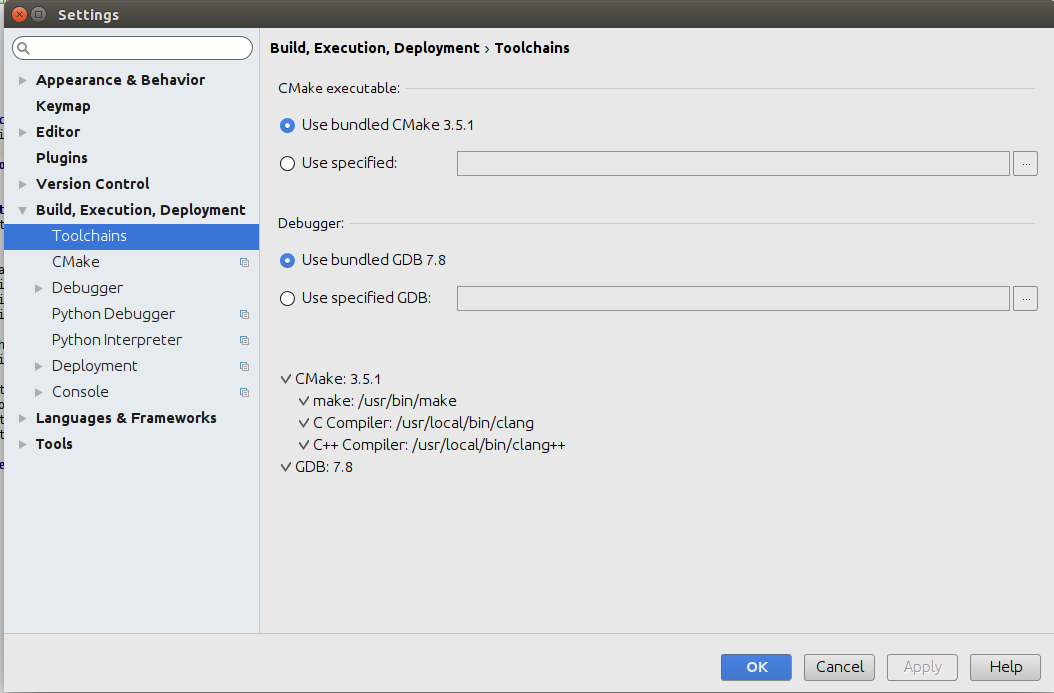
It is possible too to use the CMake variables -D CMAKE_C_COMPILER=clang-3.6 -D CMAKE_CXX_COMPILER=clang++-3.6
defined in the CLion IDE, to define the compiler. Note that typically a CMake cache clean&restart might be necessary.
Now, it is possible to do such clean&restart without restarting the IDE in Menu->Tools->CMake->Reset Cache and Reload Project
(the other option is Menu->File->InvalidateCache&Restart, but as it restarts the IDE, it is slower).
The clang compiler will be used in your builds, but it will not show as default in the Settings dialog.
From CLion CMakeLists.txt project file, we can load the generated conanbuildinfo.cmake.
cmake_minimum_required(VERSION 2.8)
project(four_c)
include(.conan/conanbuildinfo.cmake)
conan_basic_setup()
add_compile_options(-std=c++11)
add_executable(timer timer.cpp)
target_link_libraries(timer ${CONAN_LIBS})CLion will be able to autocomplete from both Poco and Boost headers:
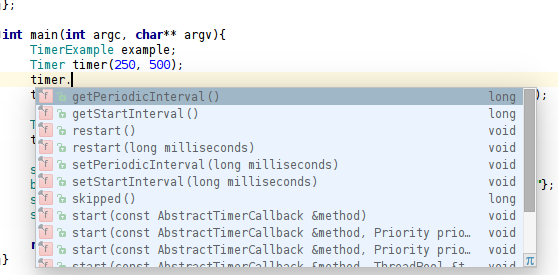
That is all! You can now select in CLion the “timer” target, build it, and run it!
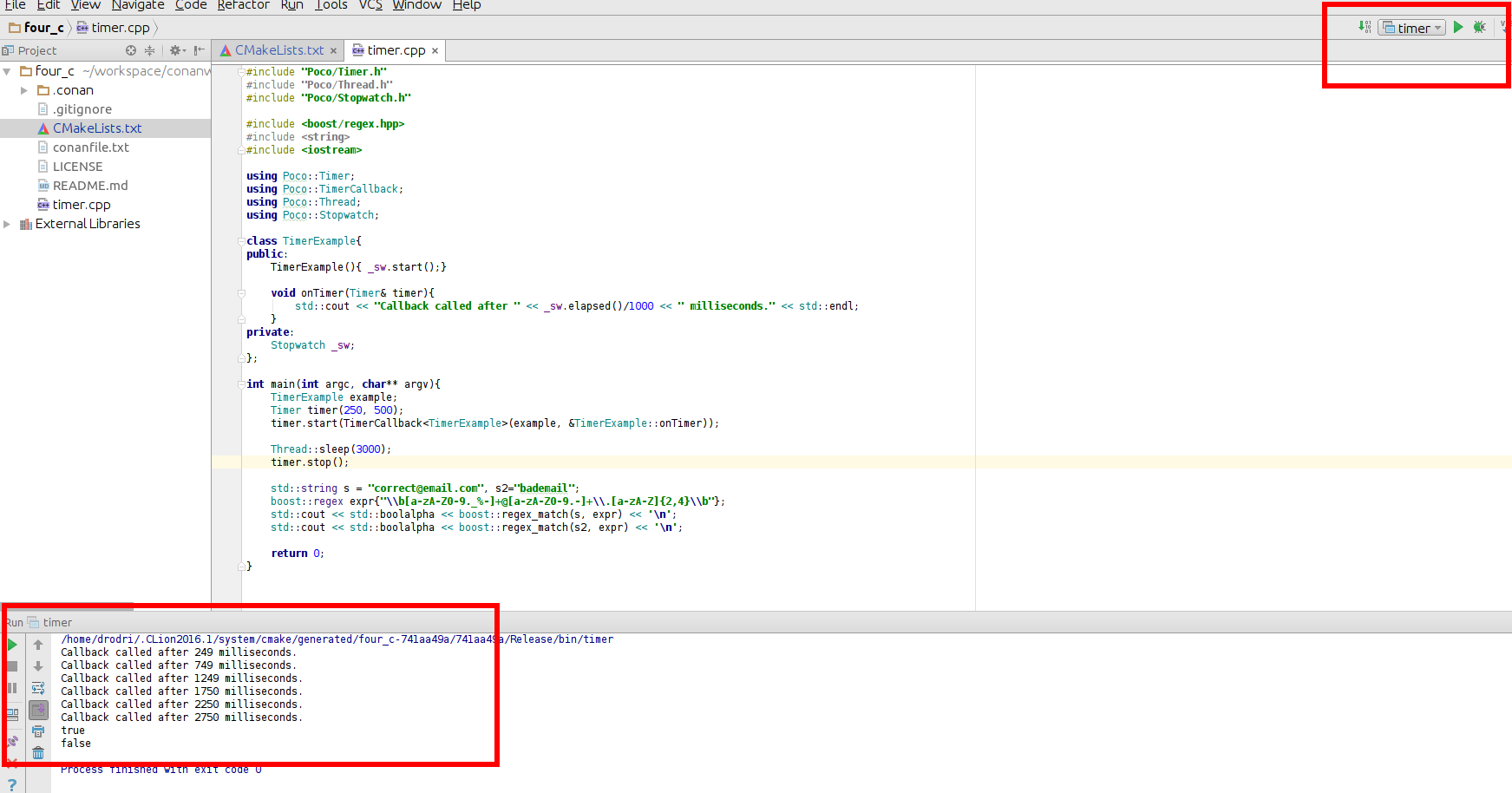
Conclusions
Setting up a development environment for C++ with these 4 tools is not complicated. Basically make sure that CLang is in the path, and that CMake is using it (through the environment variables CC and CXX) instead of the sytem GNU/gcc compiler.
Also I found more intuitive to launch CLion with those variable defined, so it detects
the CLang compiler and shows it in the Settings dialog. It is possible to use cmake command line
parameters -DCMAKE_C_COMPILER=clang-3.6 -DCMAKE_CXX_COMPILER=clang++-3.6 in the same CLion
Settings dialog, but a CMake cache restart is typically necessary, as CMake cache only
stores the compiler the first invocation (which is automatically done by CLion, before able to set
the command line parameters).
Conan packages (Poco, Boost and their dependencies: Zlib, electric-fence…) have built fine with Clang, but it is also possible that some other conan packages have not been thoroughly tested yet with CLang, and they might eventually fail to build. Please contribute in that case, submitting an issue to the package repository.



